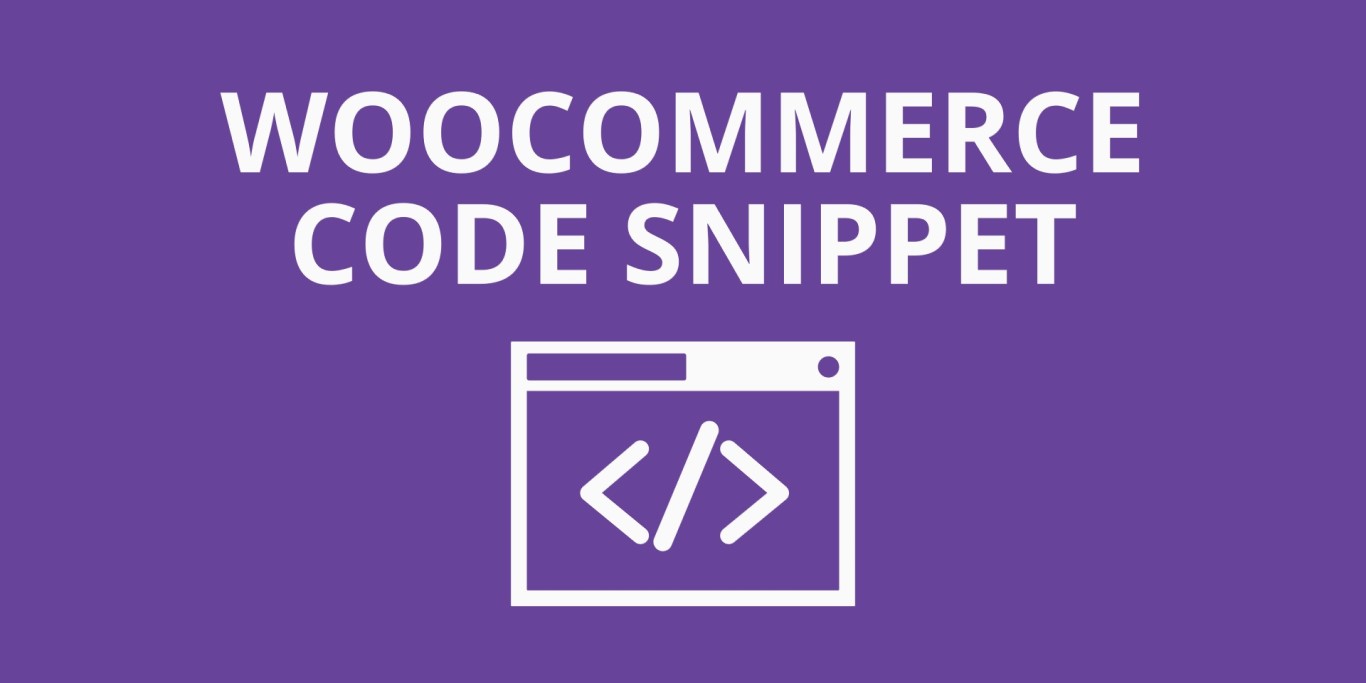When it comes to running an online store with WooCommerce, creating a smooth and efficient checkout process is crucial. WooCommerce, a popular WordPress plugin, provides extensive customization options to tailor your store to your specific needs. One common customization task is rearranging the checkout fields to make the process more user-friendly and efficient for both customers and store owners. In this article, we will explain and dissect a code snippet that allows you to reorder WooCommerce checkout fields.
The code:
//Order checkout fields:
add_filter( 'woocommerce_checkout_fields' , 'custom_override_checkout_fields' );
function custom_override_checkout_fields( $fields ) {
$order = array(
"billing_first_name",
"billing_last_name",
"billing_company",
"billing_country",
"billing_city",
"billing_state",
"billing_address_1",
"billing_address_2",
"billing_postcode",
"billing_phone",
"billing_email"
/* add all your fields here in their desired order */
);
foreach($order as $field)
{
$ordered_fields[$field] = $fields["billing"][$field];
}
$fields["billing"] = $ordered_fields;
return $fields;
}Explanation of the Code:
Let’s break down this code step by step to understand how it works.
add_filter( ‘woocommerce_checkout_fields’ , ‘custom_override_checkout_fields’ );: This line of code hooks into WooCommerce’s filter system. It tells WooCommerce to use the custom_override_checkout_fields function to modify the checkout fields.
function custom_override_checkout_fields( $fields ) {: This is the beginning of the custom_override_checkout_fields function. It takes the existing checkout fields as input in the form of an associative array called $fields.
$order: This is an array that defines the desired order of the billing fields. You can customize this array by adding or removing field names based on your requirements.
foreach($order as $field): This loop iterates through the $order array, allowing you to rearrange the fields according to your desired order.
$ordered_fields[$field] = $fields[“billing”][$field];: Inside the loop, this line reorganizes the fields by creating a new array called $ordered_fields. It takes each field name from the $order array and assigns the corresponding field data from the original $fields array.
$fields[“billing”] = $ordered_fields;: After the loop, this line replaces the existing billing fields in the $fields array with the newly ordered fields stored in $ordered_fields.
return $fields;: Finally, the modified $fields array is returned, and WooCommerce will use these reordered fields during the checkout process.
Conclusion:
Customizing WooCommerce checkout fields can greatly enhance the user experience and streamline the buying process on your online store. This code snippet provides a straightforward way to rearrange the billing fields on the checkout page. By following the code and adjusting the $order array to your specific needs, you can create a more intuitive and efficient checkout process for your customers. With WooCommerce’s flexibility and the ability to implement customizations like this, yo